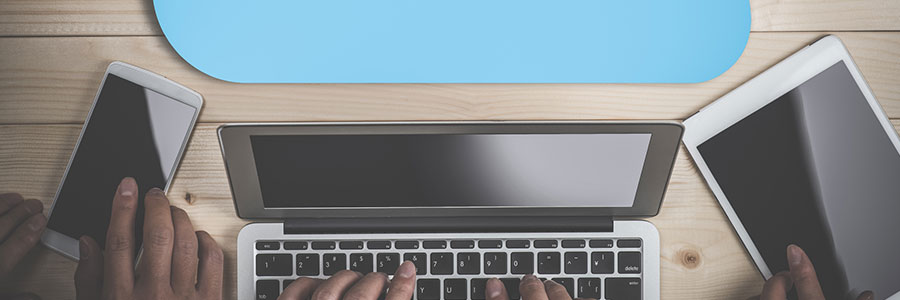Microsoft has launched OneDrive’s new feature called “OneDrive Files On-Demand,” which comes with Windows 10 Fall Creators Update. This new feature allows users to transfer files to Microsoft’s cloud storage, thus saving some space on their local hard drive. What’s great about this feature is that you can open and view the online-only files quickly and conveniently as if you’re opening them from your local hard drive.
How to get the new feature
When you upgrade to Windows 10 Fall Creators Update, the OneDrive Files On-Demand feature should be enabled by default. But if it’s not, all you need to do is turn it on by:
- Opening OneDrive
- Clicking the cloud icon on the right side of your taskbar
- Selecting Settings and clicking the Setting tab
- In the Files On-Demand section, make sure the Save space and download files as you use them box is checked
What do these icons mean?
In the OneDrive folder in File Explorer, you’ll see three types of icons (look at the Status column). Here’s what they mean:
- Blue cloud: files that are stored online only
- Green checkmark in white circle: files that are stored locally and will be made online-only when you’re running out of space
- White checkmark in green circle: files that are stored locally even when you’re running out of space
How to download online-only files
You can download files stored online to your local disk by simply opening them, whereupon a green checkmark will appear on the file. You can also make those files always-available offline (white checkmark) by right-clicking the files and selecting Always keep on this device.
How to upload local files to the cloud
Just right click the files — whether they’re files with green or white check marks — and select Free up space.
Microsoft’s OneDrive Files On-Demand feature is another proof of how cloud technology can help optimize your IT resources. For more ways to make the most of your technology investment, talk to our cloud experts today.